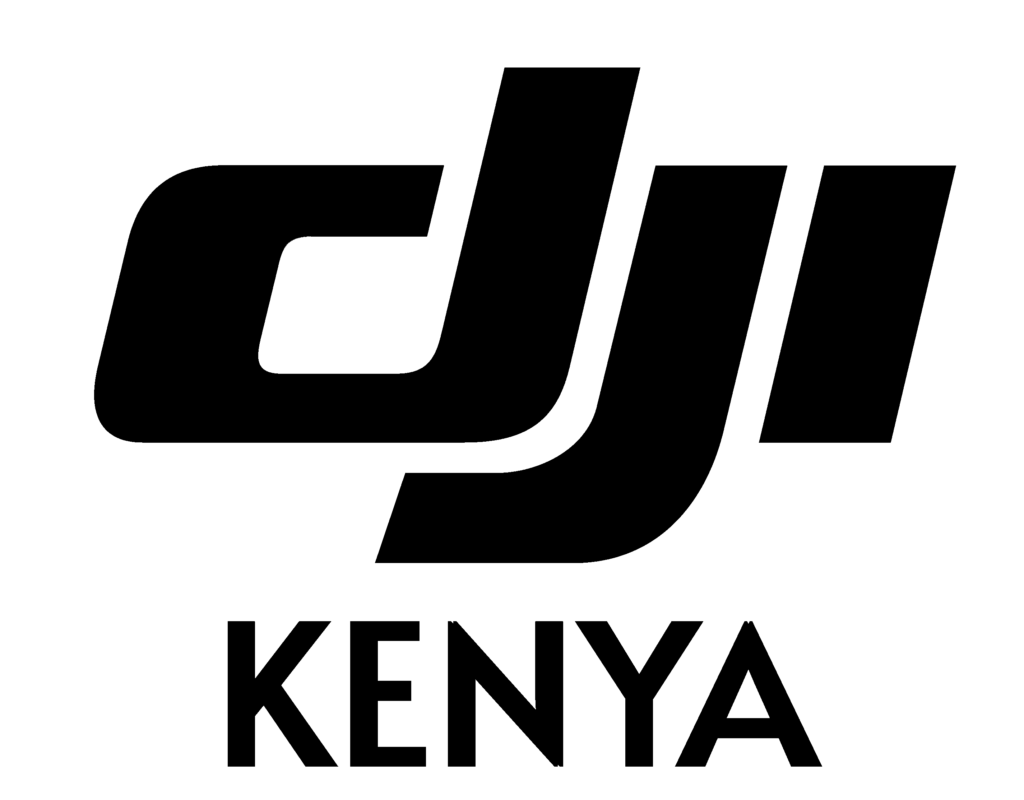INSIDE SCOOP
A Beginner’s Guide to Osmo Pocket 3 in Kenya
Have you just bought a DJI Osmo Pocket 3 in Kenya and are wondering how to activate, charge, and film with your Osmo Pocket 3 upon receipt of the camera? Get started with Osmo Pocket 3 (hereinafter referred to as “the camera”) by reference to this guide to help you get the most out of it.
In The Box
Upon receipt of the camera, consult the In the Box list for the product and provided accessories.
Take a quick glance through the following photos to familiarize yourself with the DJI Osmo Pocket 3 in Kenya.
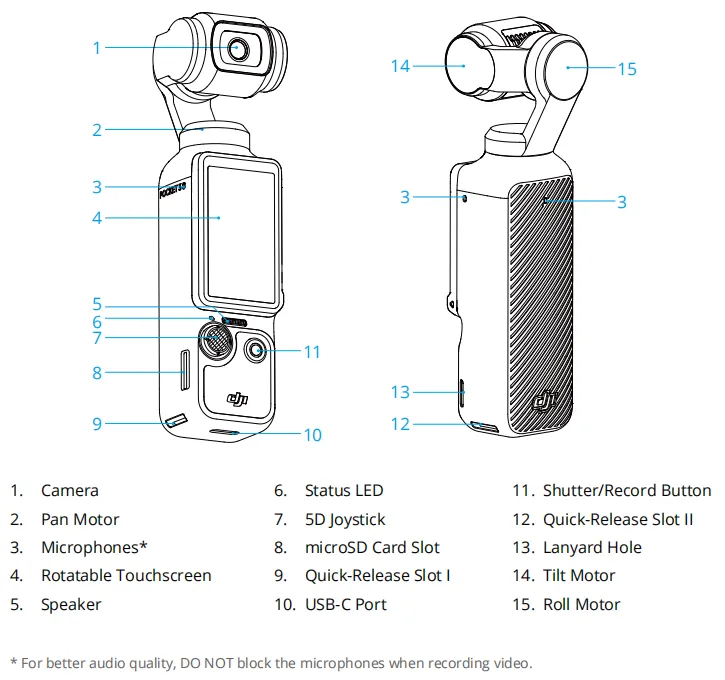
Charging The Camera

It is highly recommended to use DJI 65W Portable Charger, 30W USB-C Charger, or a USB-C charger that supports PD fast charging protocol. When charging Osmo Pocket 3 with the Type-C to Type-C PD Cable provided in the combo, the camera screen will display the current battery level when the camera is off. (Note: The screen prompts “Fast Charging” when fast charging is triggered, and prompts “Charging” when in normal charging state.) The camera takes approximately 16 minutes to charge up to 80% state of charge (SoC), and around 32 minutes to fully charge*.
We further recommend using surge protection on your socket when charging the Osmo Pocket 3 in Kenya.
Powering on/off the Camera
You can power on Osmo Pocket 3 by rotating the touchscreen clockwise or by pressing the Shutter button. To power off the camera, press and hold the Shutter button, or enable the “Rotate Screen to Power off” function in the system settings.
Activating the Camera
1. Press the Shutter button briefly, or rotate the screen to activate the camera.
2. Enable Wi-Fi and Bluetooth on the mobile device.
3. After launching the DJI Mimo app, tap on the camera icon on the home page to connect the camera. Follow the on-screen instructions for further steps.
Refer to the video above for the activation steps.
Buttons
Osmo Pocket 3 features two buttons on its body, namely the Shutter/Record button and the 5D joystick.
Refer to the video below for the functions and usage tips of each button.
Control Menu
Swipe down from the edge of the screen to enter the control menu.
Refer to the below video for the functions and usage tips of each item in the control menu.
Gimbal Mode
Osmo Pocket 3 features three gimbal modes: Follow, Tilt Locked, and FPV.
Refer to this video for the functions and usage tips of each gimbal mode.
Material Storage and Export
Osmo Pocket 3 does not have built-in storage and requires a microSD card for storing captured footage. It is recommended to use a microSD card with a minimum UHS-I Speed Grade 3 rating for optimal transfer speed. You can click here to view the recommended memory card models.

You can download camera footage to your phone for editing and sharing by connecting the phone to the DJI Mimo app, or export the footage to a computer via a USB-C cable.
Firmware Update
Connect Osmo Pocket 3 to the DJI Mimo app for a firmware update. If new firmware is available, you will be notified by DJI Mimo. Update the firmware according to the on-screen instructions. Make sure that the battery level of the camera is over 15% before updating the firmware. The update takes approximately 2 minutes.
Advanced Features
Timelapse
Osmo Pocket 3 supports Hyperlapse, Timelapse, and Motionlapse.
Refer to this video for shooting in the timelapse modes.
ActiveTrack
When the Osmo Pocket 3 is in Photo or Video mode, within the camera view, double-tap on an object in the frame to select it as the tracking target. The gimbal camera will then automatically follow the selected target. To stop the tracking, simply press the 5D joystick or tap the screen.
Smart Gimbal Mode
In Video mode, tap the icon on the left side of the screen to access Smart Gimbal Mode, and tap the icon again to exit. Smart Gimbal Mode includes the following three modes: Face Auto-Detect, Dynamic Framing mode, and Screen Rotate & Capture.
Refer to this video for using in Smart Gimbal mode.
Glamour Effects
Osmo Pocket 3 features Glamour Effects. When enabled, you’re allowed to check and adjust the beauty effects in DJI Mimo.
Refer to this video for using the Glamour Effects function.
Webcam Mode
Osmo Pocket 3 can work as a webcam.
Power on the camera, connect it to the computer, tap Webcam to enter the Webcam mode, and the camera will function as a webcam input device. The bottom of the screen displays Webcam. Press the Shutter/Record button to start recording. Swipe left from the right edge of the screen to view parameters such as, Glamour Effects, Exposure, White Balance, and Focus Mode. You are allowed to play back the recorded videos after exiting the Webcam mode.
Accessories
Osmo Pocket 3 is compatible with various accessories. Note that some accessories are not provided in the combo, and requires an additional purchase.
Osmo Pocket 3 Handle With 1/4″ Thread
Osmo Pocket 3 can be connected to the 1/4″ threaded handle via the USB-C port located at the bottom of the camera, providing a more comfortable grip. When removing, please hold the release button, and pull the handle downwards to detach it.

Osmo Mini Tripod
Both the threaded handle and the battery grip have a 1/4” screw hole at the bottom, allowing for the attachment of a mini tripod to securely position the gimbal camera on a flat surface for stable shooting in fixed scenes.

Osmo Pocket 3 Battery Handle
Osmo Pocket 3 Battery Handle has a built-in 950 mAh battery. When connected to Osmo Pocket 3, it can extend the operating time for Osmo Pocket 3.
During installation, simply insert the battery handle into the USB-C port at the bottom of Osmo Pocket 3. To prevent detachment, ensure that the clips on both sides of the battery handle are fully fit into the camera’s bottom slots. There is no need to press the release button during this process. During usage, you can directly check the battery level of the battery handle through the Osmo Pocket 3 touchscreen.
When removing, please hold the release button, and pull the handle downwards to detach it. After detached, press the release button to check the battery level.

Osmo Pocket 3 Wide-Angle Lens
The camera lens of Osmo Pocket 3 can be enhanced with the wide-angle lens, which increases the field of view (FOV) of the gimbal camera to 108°, achieves an equivalent focal length of 15mm, and enables a wider shooting perspective.

Osmo Pocket 3 Expansion Adapter
Osmo Pocket 3 expansion adapter features cold shoe and action camera ports on its side and back, allowing for the connection of a wide range of accessories.

The DJI Osmo Pocket 3 is now available in Kenya. Click here to buy it from our store today.